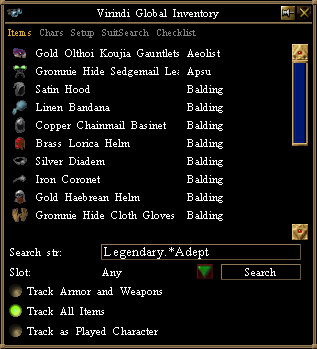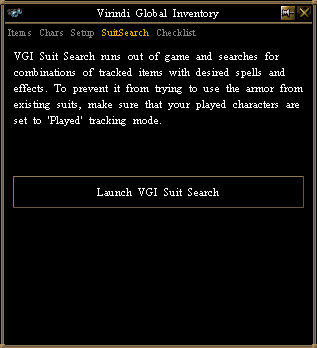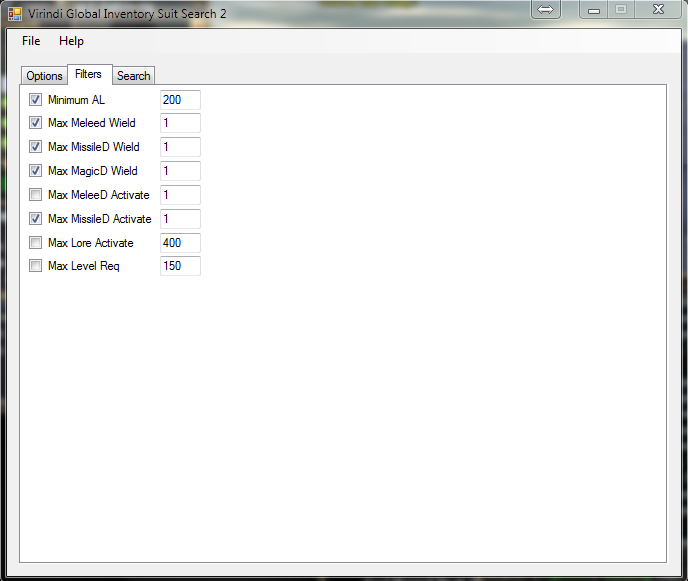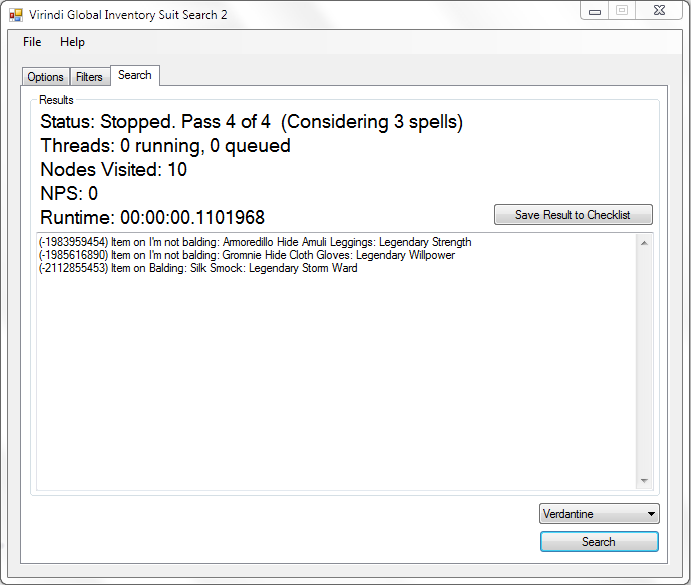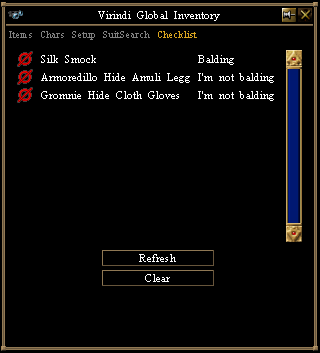Difference between revisions of "Virindi Global Inventory"
| Line 78: | Line 78: | ||
| − | == | + | == Checklist == |
| − | * When searching for results in SuitSearch you have the option to "Save to | + | * When searching for results in SuitSearch you have the option to "Save to Checklist" |
* Within VGI in-game you can view the saved Check List and remove items as you collect them | * Within VGI in-game you can view the saved Check List and remove items as you collect them | ||
* Displays item name and character it is located on. | * Displays item name and character it is located on. | ||
Revision as of 12:28, 10 February 2015
Virindi Global Inventory is a simple tool for managing armor, weapons, salvage and misc items on mules.
Check the appropriate Tracking checkbox on each of your characters. Then, you can search for matching items with the search box and/or use the SuitSearch application to piece together suits based on preset rules.
Contents
Items / Search
- Track Armor and Weapons - Tracks all armor and weapons
- Track All Items - Tracks everything except for attuned items.
- Track as Played Character - (Non-functional work in progress)
- Search strings accept regex (examples at bottom of page)
- Clicking on an item in the list gives a description of the item
- Select a coverage option from the Slots drop-down to search specific slots
- If you select "Track All Items" on your main character it will build suits in VGISS using that characters armor.
Chars
- Select a tracking type from the dropdown list to view all characters under that option and how many free pack-slots the character currently has.
Setup
Work in progress
Currently:
- Displays a list of your tracked accounts and their ZoneID/hash.
- Indicator points at current account.
SuitSearch
VGISS is an extension for the Virindi Global Inventory system.
To run the SuitSearch application, open VGI and navigate to the SuitSearch tab and click the Launch VGI Suit Search button.
It will open in an external window so running AC in windowed mode is recommended.
Options
The options tab is where you will select all Spells, Sets and Slots that you want calculated in to your suit search.
- To add spells to your search select them from the drop-down list (Required or Optional) and click the "Add" button
- When a search successfully finds all Required spells and begins searching for Optional Spells it will search for them in the order they are displayed in the Optional Spells box.
- If you already have an item for your suit and wish to exclude a slot check the appropriate box from the "Keep these slots empty" box.
- Select which Set pieces to search for by choosing an option from the Set1 and Set2 drop-down lists. "Rq. Cnt." == required count of each type.
- If your search fails to find a combo with both Required Spells and Set (if both are selected) it won't return any results.
- Mizer Post-Processor - When enabled it will only consider the best items you have.
- For instance: if you have a war/focus item and a war item with the same single slot, it will not consider the war item. Afterward, it goes back and looks at the selected items and swaps out ones with duplicated spells.
Filters
Use filters to refine your search.
- Set custom values for Minimum AL, Wield Reqs and Activation Reqs
Search
Once you have all of your search parameters set you can select a world from the drop-down list and begin your Search
- Results will display the item name and the character it is located on.
- If a search appears to take a long time your parameters are likely impossible to meet. Adjust your settings and attempt the search again.
Saving Your Searches
- You can save your search parameters so you can use them in the future for new characters/servers
- Saving a search is as easy as selecting File - Save and typing a name.
Checklist
- When searching for results in SuitSearch you have the option to "Save to Checklist"
- Within VGI in-game you can view the saved Check List and remove items as you collect them
- Displays item name and character it is located on.
Regex String Examples
Any double legendary gear
legendary.*legendary
Legendary with any rating
legendary.*\+
Legendary with specific rating (just add the number)
legendary.*\+1
Multiple cantrips (any, not all)
legendary (frost|flame|acid)
Multiple specific cantrips
legendary frost.*legendary acid
Multiple cantrips(any, not all) with a set
legendary (frost|flame|acid).+adept
Specific cantrip with a set
legendary acid.*Adept