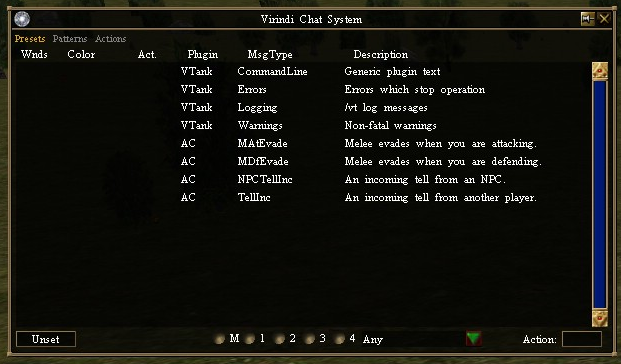Difference between revisions of "Virindi Chat System 5"
(→Notes) |
m |
||
| Line 26: | Line 26: | ||
Be sure to click create/change to save it. | Be sure to click create/change to save it. | ||
| + | |||
| + | === A rule to move a specific channel === | ||
| + | |||
| + | To move a specific channel from the [[Virindi Integrator 2]] plugin to another window, use the following rule: | ||
| + | |||
| + | '''Change to''': LightBlue (or whichever color you like)<br> | ||
| + | '''Action''': 0<br> | ||
| + | '''Windows''': 5 (This will move the chat to floating chat window 4)<br> | ||
| + | '''Pattern Color''': LightBlue<br> | ||
| + | '''Pattern text''': <code>[VI] [<Tell:*>channel<\Tell>] * says, "*"</code> (Note: Replace <b>channel</b> with the name of the channel)<br> | ||
| + | '''Use Regex''': unchecked<br> | ||
=== Filter -b- & -t- from Allegiance Chat === | === Filter -b- & -t- from Allegiance Chat === | ||
Revision as of 03:30, 25 April 2012
Virindi Chat System 5 is a filtering plugin for text in the AC chatboxes. It allows you to define rules that specify where matching text will go, and what color it will become. These rules apply not only to AC's text, but also to the text output of all Virindi Plugin Bundle plugins.
Contents
Using VCS5
Notes
- Pattern text is case-sensitive
- Action doesn't do anything yet, just put 0
- Windows is where you want the text to appear, the numbers work as follows: 1=main chat, 2=chat window 1, 3=chat window 2, 4=chat window 3, 5=chat window 4
- Green 'link' text markup is matched with the pattern rather than ignored
- Pattern color is the color of the original text
- Change to is the color you want the text to be
A rule to move VIGeneral chat
To move VIGeneral chat (and all chat-only channel chat from the Virindi Integrator 2 plugin) to another window, use the following rule:
Change to: LightBlue (or whichever color you like)
Action: 0
Windows: 5 (This will move the chat to floating chat window 4)
Pattern Color: LightBlue
Pattern text: [VI] [*] * says, "*"
Use Regex: unchecked
Be sure to click create/change to save it.
A rule to move a specific channel
To move a specific channel from the Virindi Integrator 2 plugin to another window, use the following rule:
Change to: LightBlue (or whichever color you like)
Action: 0
Windows: 5 (This will move the chat to floating chat window 4)
Pattern Color: LightBlue
Pattern text: [VI] [<Tell:*>channel<\Tell>] * says, "*" (Note: Replace channel with the name of the channel)
Use Regex: unchecked
Filter -b- & -t- from Allegiance Chat
To remove bot spam from Allegiance chat only, use the following rule:
Change to: Filter
Action: 0
Windows: 1
Pattern color: Orange
Pattern text: * says, "*-t-"
Use Regex: unchecked
Be sure to click create/change to save it. Then repeat steps to create same rule but replace the -t- with -b- and you have now successfully filtered bot spam from your allegiance chat.
An example regex rule
Let's say for instance you wanted to change the color of anytime someone said your name.
In this example we are going to use the character name Dragonrider.
Change to: Color you want it output to.
Action: 0
Windows: 1 (Note: Window 1 is main chat, window 2 is floating chat window 1, etc)
Pattern color: Any
Pattern text: .* says, ".*[dD]ragonrider.*" (Will work for all chat channels and area chat)
-OR-
Pattern text: .* tells you, ".*[dD]ragonrider.*" (Will work for direct tells)
Use RegEx: checked
Be sure to click create/change to save it.