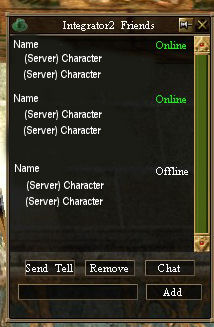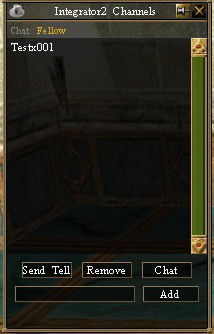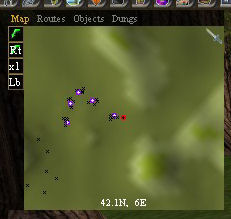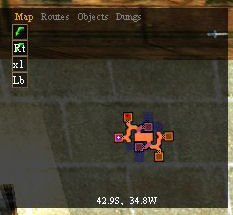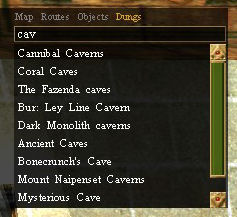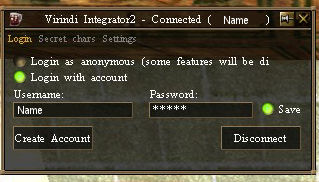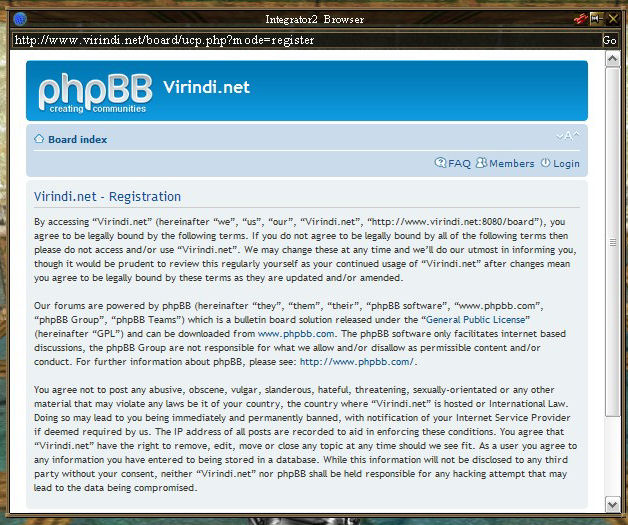Difference between revisions of "Virindi Integrator 2"
Vassillios (talk | contribs) |
(→Fellowships) |
||
| Line 49: | Line 49: | ||
<font color=green>[VI][Vigeneral]Name 1 says, Message Here.</font> | <font color=green>[VI][Vigeneral]Name 1 says, Message Here.</font> | ||
| + | =Virindi Integrator 2= | ||
==Fellowships== | ==Fellowships== | ||
| − | + | ===Creating a Fellowship=== | |
[[image:I2_Channels_Fellow.jpg]] | [[image:I2_Channels_Fellow.jpg]] | ||
Integrator2 Fellowships may be created in one of two ways. | Integrator2 Fellowships may be created in one of two ways. | ||
| − | + | * You can type <code>/vij <Fellowship Name></code> in the main chat box and you should see in green text: [VI] Entered fellow <Fellowship Name> | |
| − | + | * You can click the White Hat [[image:I2_Channels_Icon.jpg]] on the Virindi Bar, then at the top click fellow, and in the box at the bottom input the Fellowship Name and click Add. | |
| − | |||
| − | |||
| − | |||
| − | You can click the White Hat [[image:I2_Channels_Icon.jpg]] on the Virindi Bar, then at the top click fellow, and in the box at the bottom input the Fellowship Name and click Add. | ||
| − | |||
Either way you are now in your first Integrator2 Fellowship. | Either way you are now in your first Integrator2 Fellowship. | ||
| − | + | ===Fellowship Members Panel=== | |
| − | |||
| − | |||
[[image:I2_Channels_Fellow_Panel_Icon.jpg]] | [[image:I2_Channels_Fellow_Panel_Icon.jpg]] | ||
| − | + | Once you are in an Integrator2 fellowship, a new 'leadership' icon window will appear in the Virindi Bar. Clicking it opens the fellowship members panel, where you can see the stats of the other members of this fellowship. | |
| − | |||
| − | |||
| − | |||
| − | |||
| − | |||
| − | |||
| − | |||
| − | + | In the fellowship members window you will see the Name, (Level), Location, Health, Stamina, and Mana of the fellowship members. | |
| − | + | [[image:VI2 Fellow Panel Screenshot.png]] | |
| − | + | Also, to the right of Health, Stamina, Mana you will see three buttons: | |
| + | * /t - Send a /tell to the selected person. | ||
| + | * Asterisk - Centers the map on that character. | ||
| + | * Trgt - Select this character's current target. | ||
| − | + | ===Leaving a Fellowship=== | |
| + | There are two ways to leave a fellowship: | ||
| − | + | * Can click the White Hat [[image:I2_Channels_Icon.jpg]] on the Virindi Bar, then at the top click fellow and click your fellowship name so it is highlighted in purple. Finally, click remove. | |
| + | * Type <code>/vip <Fellowship Name></code> in the main chat box. | ||
You should see some green text: [VI] Left fellow <Fellowship Name> | You should see some green text: [VI] Left fellow <Fellowship Name> | ||
| − | + | ===Command list=== | |
| − | + | * /vij <FELLOWNAME> - Joins a fellowship. | |
| + | * /vip <FELLOWNAME> - Leaves a fellowship. | ||
| + | * /vim <FELLOWNAME> <MESSAGE> - Sends a message to fellowship. | ||
==Maps== | ==Maps== | ||
Revision as of 18:12, 10 February 2011
Virindi Integrator 2 is a Decal plugin designed to augment the game with networked functions. It is a part of the Virindi Plugins Bundle.
Contents
Overview
VI2 connects to a central server in order to provide fellow-like groups, friends notifications, tells, automated mapping and ally location awareness. Friends and tells in VI2 operate through an account-based system; sent tells go to every character logged in under the same VI2 account, and friends logging on to their VI2 account appear as online regardless of which AC character or server they are logged in to. VI2 is completely AC-world independent, allowing communication and even questing to function easily across different game worlds.
Like all Virindi Plugins Bundle components, VI2 is currently under development. For support, please visit the Bundle thread on the VN Boards.
Friends List
To Add Integrator2 Friends:
Click the Green Hat ![]() on the Virindi Bar, Then in the box at the bottom type in that character's (Virindi Chat) Name, then click add.
on the Virindi Bar, Then in the box at the bottom type in that character's (Virindi Chat) Name, then click add.
Once they are added any time they log in or out on any character regardless of server it will show them online, and what server/character they are logged in on.
Also from the Integrator2 Friends window you can send the selected character a /tell by clicking their name and then Send Tell.
In the chat window it should read /vit <Name>
You can open a private conversation in a window by clicking your friend's name and then clicking Chat, which will open a new conversation window.
Chat
Once the bundled version of Virindi's Plugins is installed, you may chat on the Virindi Chat System by typing: /vcg <Your Message Here>
Virindi's Chat System spans across all of the servers and is independent of In-Game Chat.
Example:
[VI][Vigeneral]Name 1 says, Message Here.
[VI][Vigeneral]Name 2 says, Message Here.
[VI][Vigeneral]Name 1 says, Message Here.
[VI][Vigeneral]Name 3 says, Message Here.
[VI][Vigeneral]Name 1 says, Message Here.
Virindi Integrator 2
Fellowships
Creating a Fellowship
Integrator2 Fellowships may be created in one of two ways.
- You can type
/vij <Fellowship Name>in the main chat box and you should see in green text: [VI] Entered fellow <Fellowship Name> - You can click the White Hat
 on the Virindi Bar, then at the top click fellow, and in the box at the bottom input the Fellowship Name and click Add.
on the Virindi Bar, then at the top click fellow, and in the box at the bottom input the Fellowship Name and click Add.
Either way you are now in your first Integrator2 Fellowship.
Fellowship Members Panel
Once you are in an Integrator2 fellowship, a new 'leadership' icon window will appear in the Virindi Bar. Clicking it opens the fellowship members panel, where you can see the stats of the other members of this fellowship.
In the fellowship members window you will see the Name, (Level), Location, Health, Stamina, and Mana of the fellowship members.
Also, to the right of Health, Stamina, Mana you will see three buttons:
- /t - Send a /tell to the selected person.
- Asterisk - Centers the map on that character.
- Trgt - Select this character's current target.
Leaving a Fellowship
There are two ways to leave a fellowship:
- Can click the White Hat
 on the Virindi Bar, then at the top click fellow and click your fellowship name so it is highlighted in purple. Finally, click remove.
on the Virindi Bar, then at the top click fellow and click your fellowship name so it is highlighted in purple. Finally, click remove. - Type
/vip <Fellowship Name>in the main chat box.
You should see some green text: [VI] Left fellow <Fellowship Name>
Command list
- /vij <FELLOWNAME> - Joins a fellowship.
- /vip <FELLOWNAME> - Leaves a fellowship.
- /vim <FELLOWNAME> <MESSAGE> - Sends a message to fellowship.
Maps
Outside
Inside
Integrator2 Maps:
On the Virindi Bar you can click the Antiquated Compass Icon ![]() to bring up the VI2 Map window.
to bring up the VI2 Map window.
Tabs:
- Map: The Main Window
- Routes: Displays the current route that you have set.
- Objects: A list of the Nearby Objects.
- Dungs: Type a Dungeon Name in the box to bring up that map in the Map window.
Buttons:
- Green Arrow: Re-Centers the Map on you.
- Rt: Centers the Map on the Start of the current Route.
- xl: Resets Zoom Level to Default.
- Lb: Toggles Always Show Labels on or Off
As of Version 1.0.0.37 You may now Zoom the Map with the Mouse-wheel in both Windowed and Full-Screen Modes.
- If you would like a "Lighter" version of the Dereth Map see here: VI2 Tilecutter
- For user submitted Dungeon Maps with routes see here Dungeon_maps
Integrated Browser
I2 also has a built-in browser.
To access it simply click on the Beer Stein Icon ![]() then on the integrator window that pops up click Create Account.
then on the integrator window that pops up click Create Account.
To close the Browser click the Red Chain Links ![]() at the top Right.
at the top Right.