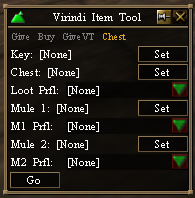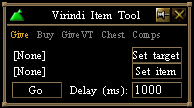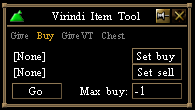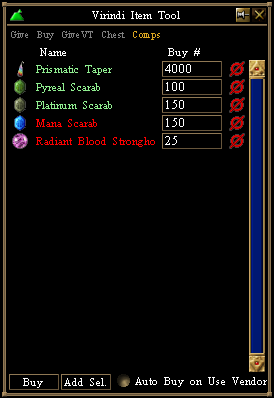Difference between revisions of "Virindi Item Tool"
m (→Comps) |
|||
| Line 37: | Line 37: | ||
* Set a Buy # to define your limits | * Set a Buy # to define your limits | ||
* Currently only MMD's are used to purchase items | * Currently only MMD's are used to purchase items | ||
| − | * | + | * Temporarily disables stack/cram in VTank while running to prevent problems when splitting. |
* Comp lists are saved per char | * Comp lists are saved per char | ||
Revision as of 12:26, 17 February 2015
To hand items to a player or NPC
- Go to the Give tab.
- Select the NPC or Player you want to give the item(s) to and click Set target.
- Select the item(s) you want to give and click Set item.
- Click Go.
Note: It will give all of the same named item only.
Buy/Sell Options
- Open a vendor.
- Go to the Buy tab.
- Select the item you want to buy and click Set buy.
- Select the item you want to sell and click Set sell.
- Enter the number of items you would like to buy under Max buy. To buy as many as possible, enter -1.
- Click Go.
Note: Buy/Sell is only available in the Bundle version.
GiveVT
This function is used for creating an Auto Buy/Sell function in Virindi Tank Classic Loot System
- Once you have your profile created for a specific NPC, you simply open the NPC and click "Go"
Chest
Chest mode uses keys on a chest, loots using a specified VTClassic profile, then hands looted items to one of two mule characters. To loot using a different character than the one with the keys, choose the key and the chest on the opener but no loot profile. Then on the looter, select the chest, loot profile, and mule info but leave the key set to none.
Comps
- Select an item from your inventory and press Add Sel. to add it to your list
- Set a Buy # to define your limits
- Currently only MMD's are used to purchase items
- Temporarily disables stack/cram in VTank while running to prevent problems when splitting.
- Comp lists are saved per char
- You can start the sequence 3 different ways:
- Issue the "/it recomp" chat command while a vendor is open
- Press the "Buy" button while a vendor is open
- Enable "AutoBuy on Use Vendor" to automatically begin each time a vendor is open that sells items matching your list.
When you open a vendor all items the vendor offers appear in Green and those it does not offer appear in Red
- Exports info to the ItemTool Comps HUD
Other
You can also visit Magnus' website for documentation on how to create an auto buy/sell on OpenVendor sequence using Magtools