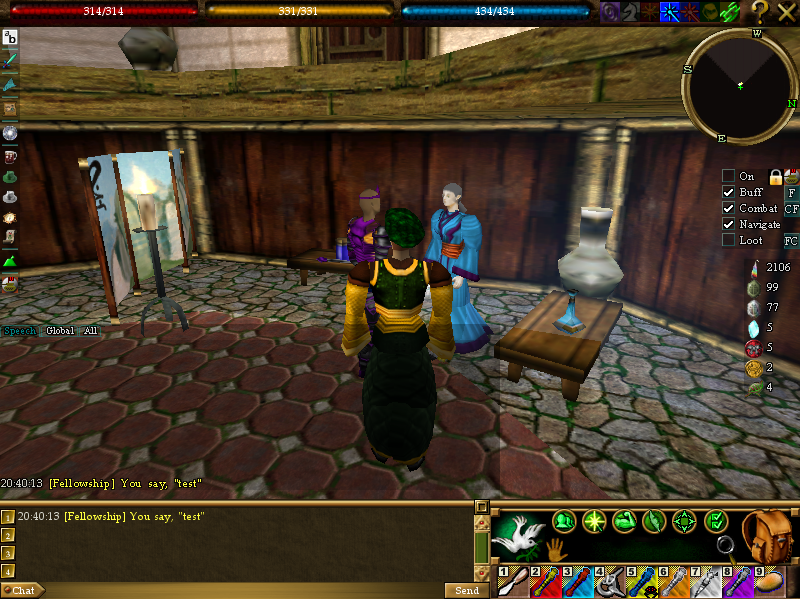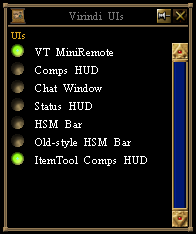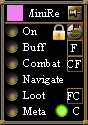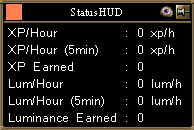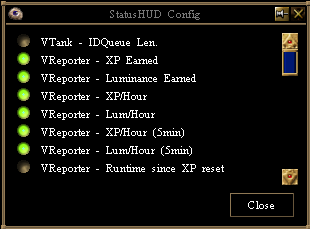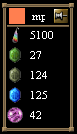Difference between revisions of "Virindi HUDs"
m (→VTank Remote Control) |
m (→ItemTool Comps HUD) |
||
| (3 intermediate revisions by 2 users not shown) | |||
| Line 3: | Line 3: | ||
Currently included are the Comps HUD, VTank Remote Control, VVS Chat Window, Status HUD, and H/S/M Bar. Each component can be individually turned on and off. | Currently included are the Comps HUD, VTank Remote Control, VVS Chat Window, Status HUD, and H/S/M Bar. Each component can be individually turned on and off. | ||
| − | [[image:Vhuds_all.png]] | + | [[image:Vhuds_all.png]] [[image:VirindiUIs.PNG]] |
| + | |||
| + | [[Virindi HUDs Changelog]] | ||
== Comps HUD == | == Comps HUD == | ||
| Line 10: | Line 12: | ||
[[image:Vhuds_compshud.png]] | [[image:Vhuds_compshud.png]] | ||
| + | |||
| + | To add items to the comps HUD you select an item from your inventory then hold left-ctrl on your keyboard and click the '''+''' button on the HUD. | ||
| + | |||
| + | To remove an item, click the '''-''' button on the HUD and then click the item name in the list you want to remove. | ||
== VTank Remote Control == | == VTank Remote Control == | ||
| Line 18: | Line 24: | ||
* '''CF''': Cancel force buff. | * '''CF''': Cancel force buff. | ||
* '''FC''': Follow selected character. | * '''FC''': Follow selected character. | ||
| − | * '''C''': Follow Around Corners | + | * '''C''': Follow Around Corners . |
* Lock icon: Toggle the [[Virindi_Plugins_FAQ#What_is_the_TargetLock_setting.3F|Target Lock]] setting. | * Lock icon: Toggle the [[Virindi_Plugins_FAQ#What_is_the_TargetLock_setting.3F|Target Lock]] setting. | ||
| Line 25: | Line 31: | ||
The Status HUD is a display containing a number of user-selected property values. Some properties are included, and other plugins may contribute additional properties. | The Status HUD is a display containing a number of user-selected property values. Some properties are included, and other plugins may contribute additional properties. | ||
| − | [[image: | + | For example, to view XP/Hour or Lum/Hour you need [[Virindi Reporter]] running. |
| + | |||
| + | [http://magtools.codeplex.com Mag-Tools] also sends information to the HUD such as: DPS In/Out, Net Profit, and depletion rates for spell components. | ||
| + | |||
| + | [[image:StatusHUD.PNG]] | ||
| + | |||
| + | Hold Left-Ctrl on your keyboard and click the [[image:VhudIcon.png]] to open the list of properties. | ||
| + | |||
| + | The order in which you select the properties is the order they will be displayed. | ||
| + | |||
| + | [[image:StatusHudConfig.PNG]] | ||
| Line 41: | Line 57: | ||
[[File:OldHSM.JPG]]<br> | [[File:OldHSM.JPG]]<br> | ||
| + | |||
| + | |||
| + | == ItemTool Comps HUD == | ||
| + | Stays in sync with the list of comps set on the [[Virindi_Item_Tool#Comps|Virindi Item Tool Comps tab]]. | ||
| + | |||
| + | Displays current inventory counts. | ||
| + | |||
| + | [[image:ITCompsHud.PNG]] | ||
Latest revision as of 12:25, 17 February 2015
Virindi HUDs provides user HUDs using Virindi Views. It is part of the Virindi Plugin Bundle and requires Virindi Views to be enabled in order to operate.
Currently included are the Comps HUD, VTank Remote Control, VVS Chat Window, Status HUD, and H/S/M Bar. Each component can be individually turned on and off.
Contents
Comps HUD
The Comps HUD is capable of tracking the count of any type of item in your inventory. Item types added to the list are tracked on a character-by-character basis.
To add items to the comps HUD you select an item from your inventory then hold left-ctrl on your keyboard and click the + button on the HUD.
To remove an item, click the - button on the HUD and then click the item name in the list you want to remove.
VTank Remote Control
- F: Force buff.
- CF: Cancel force buff.
- FC: Follow selected character.
- C: Follow Around Corners .
- Lock icon: Toggle the Target Lock setting.
Status HUD
The Status HUD is a display containing a number of user-selected property values. Some properties are included, and other plugins may contribute additional properties.
For example, to view XP/Hour or Lum/Hour you need Virindi Reporter running.
Mag-Tools also sends information to the HUD such as: DPS In/Out, Net Profit, and depletion rates for spell components.
Hold Left-Ctrl on your keyboard and click the ![]() to open the list of properties.
to open the list of properties.
The order in which you select the properties is the order they will be displayed.
H/S/M Bar
The AC2 Style H/S/M Bar was originally designed as an alternative to the Classic AC H/S/M Bar
Old-style HSM Bar
The Old-style H/S/M Bar was designed as a replacement for the Updated UI in the 8/13 patch.
It resembles the classic H/S/M and can be resized to fit different resolutions
ItemTool Comps HUD
Stays in sync with the list of comps set on the Virindi Item Tool Comps tab.
Displays current inventory counts.